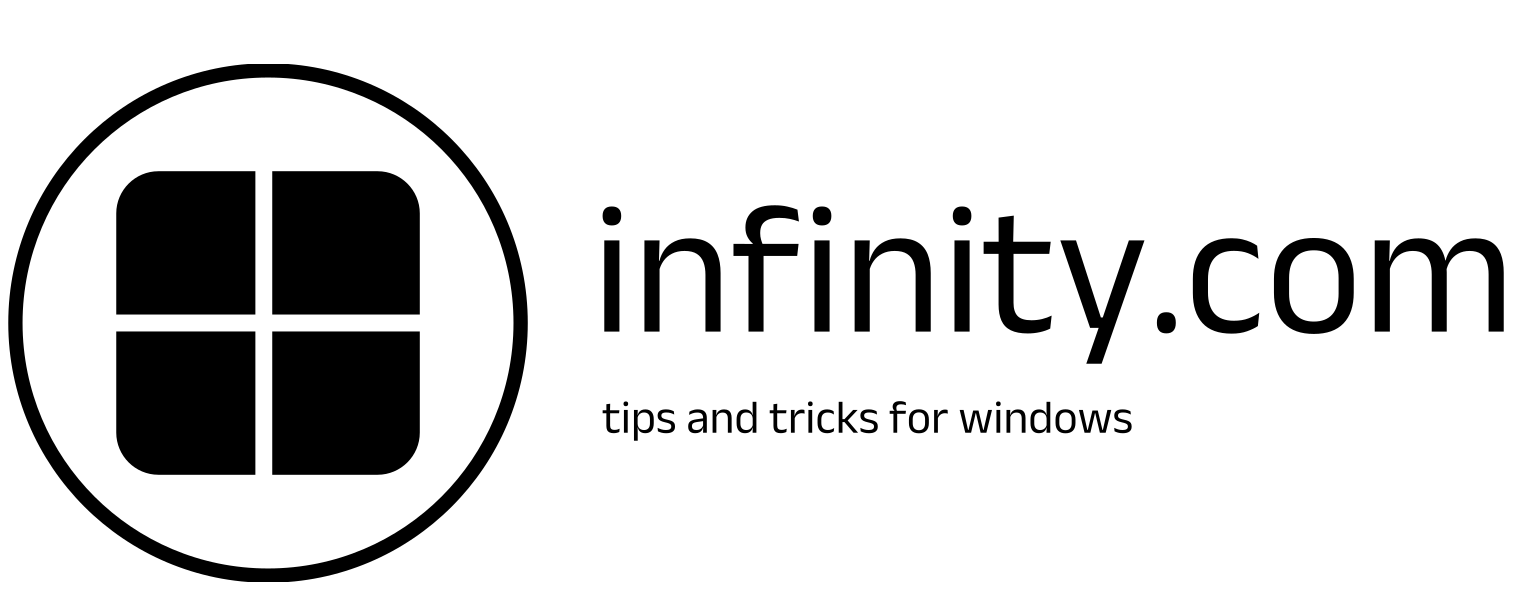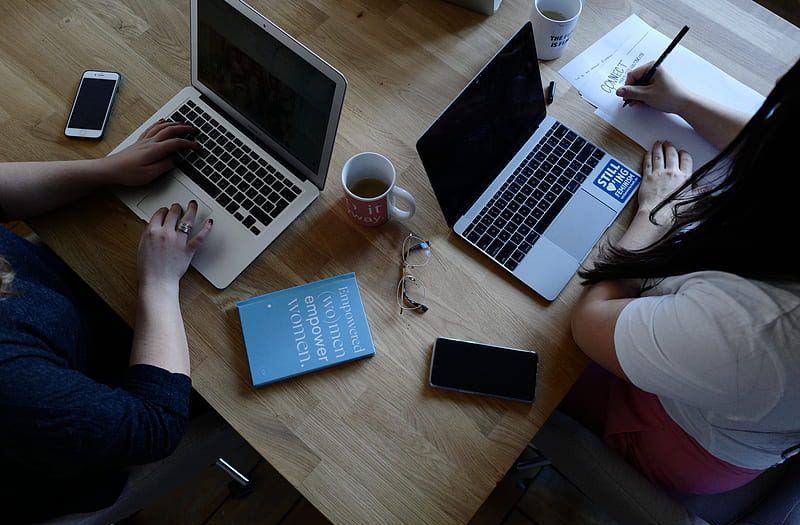INTRODUCTION
Extracting a RAR file in Windows 11 can be a little tricky for some people, as I found out a few months ago. I had downloaded a game and wanted to extract it, but I didn’t know how to do it. So, I searched for help on the internet and was able to extract the file successfully. To help others who might face a similar problem, I would like to share my experience below
What are the RAR files?
A RAR file is a data container and compressed file containing single or multiple files and folders. As well as the Roshal archive, a compressed file is another format that reduces file size and puts it into an archive, making it a popular choice for sharing large files. Windows 11 does not support RAR files.
History of RAR FILES.
The rar file was developed by Eugene Roshal and released in its first edition in 1993; now it’s maintained by his brother Alexander Roshal as part of the WinRar software application. The file extension.rar is recognized worldwide, and a user can easily open it on any computer or PC in 7-zip or PEA-zip.
RAR FILES SAFE OR NOT?
. The RAR files are mainly safe, depending on what’s inside. RAR files contain legitimate materials such as photos, videos, etc. Sometimes RAR contains malicious files and software, like viruses and malware, that could damage your computer. To avoid this, a user should scan a RAR file with an antivirus program before opening or extracting it.
So there is no way to extract the RAR files in Windows 11; to do it, you have to download other third-party apps, which I am mentioning below.
Third-party software is available to make the process of extracting cabinet files even more efficient.
A. Introduction to Third-Party Software: One of the most obvious ways to cope with the complexity of RAR files is by using third-party tools such as WinRAR and 7-Zip.
B. Benefits and Drawbacks: Even though third-party software is supportive as it introduces certain functions, you should be aware of possible drawbacks as well, such as compatibility issues and the risks of bad security.
C. Recommended Third-party Software: In the choice of all others, WinRAR, 7-Zip, and WinZip are prominent for their reliability and usability.
You can choose from a plethora of file extractors, but I will suggest some of the ones below.
HOW TO OPEN A RAR FILE THROUGH THIRD-PARTY EXTRACTORS IN WINDOWS 11?
Download a RAR file extractor.
Download a rare file extractor, but first, do you know what a file extractor is? A file extractor is a program that opens Zip files and allows users to extract their contents. There are many ways to open a zip file. You can download Winzip and Winziprar in free and paid versions for extracting RAR files.
I am using WinRar, and with its help, I can extract an RAR file easily. Because Winrar is specifically designed for extracting RAR files,.

Follow these steps to extract your RAR files.
A. Go to the official WinRAR download page and download it. We recommend x64 (64-bit version) is better.
B. After downloading, open the file, run the installer, and follow the instructions you will see below.
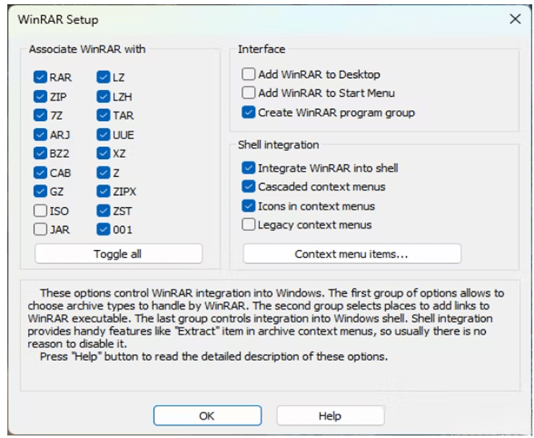
C. Leave all the settings as they are shown in the image.
D. Click OK and finish the installation process.
E. Now you can navigate your RAR file and select it. It will open in Winrar, and then you will see a message about buying the Winrar license. Click OK.
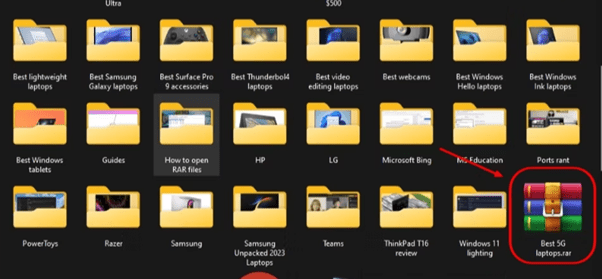
F. You can extract a file immediately by double-clicking on that RAR file, or you can easily extract that file into a folder for easy access.
G. If you want to extract all files, click ctrl+a to select all the files, then click Extract to show in the toolbar at the top. Only the selected files will be extracted.

H. You will see a window to choose the destination where you will save your file. Make a specific folder for your extracted files. By doing so, your files will not be mixed.
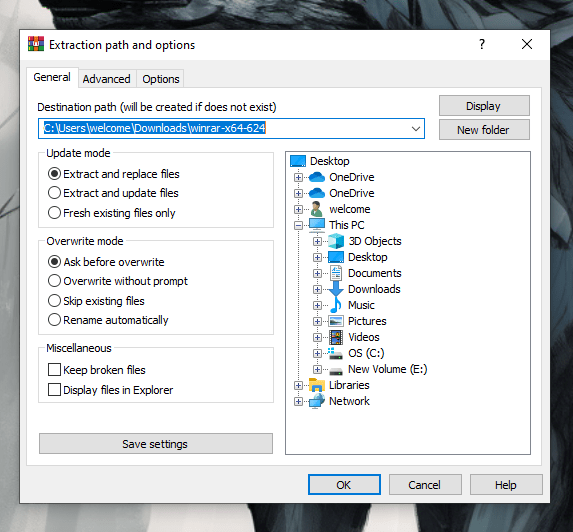
- Once the process is finished, open File Explorer and open your extracted folder, and you can see your files.
HOW TO OPEN A RAR FILE IN WINDOWS 11 WITHOUT OPENING WINRAR.
Another way to open RAR files is simply in Windows 11. Select that RAR file, then click right to see a menu. Select Winrar, then select extraction options. This is the easiest way to extract a RAR file without opening it.
EXTRACTING RAR FILES USING 7-Zip IN WINDOWS 11

1. Download and Installation: Go to www.7-zip.org and download the application for your Windows PC, then install it as you usually do with regular applications.
2. Opening RAR Files: The extraction process should be started by selecting the compressed RAR file with the mouse right-click button, choosing 7-Zip from the context menu, and selecting the “Extract Here” option.
3. Extracting Files: Wait for the operation to be finished, and save the extracted files into the specified destination folder
Comparing Methods Whether the users are comparing the user-provided modes and the third-party software, the factors to be taken into account include speed of extraction, ease of use, and features. These are of great importance, and they should be considered by the users.
CONCLUSION
By and large, the need for third-party software arises because in Windows 11, the native software for RAR files is not provided. RAR files can be decompressed by using inbuilt features like changing file extensions or utilizing external applications such as WinRAR, 7-Zip, or WinZip, which makes the process a no-sweat effort. Yet a secure platform should be placed on the priority list, and there should be a best practices announcement to provide a smooth experience.
FAQ
RAR files are usually safe for use, but people need to scan them to exclude viruses, malware, and other harmful objects.
Windows 11, however, comes with this shortcoming. It does not natively support RAR files as such, but a user can rename it to ZIP and use the built-in extraction tools in it.
WinRAR and 7-Zip are heavily recommended for their stability and functionality for the use of RAR files. WinZip can be the third choice.
Make sure that the software is up-to-date, and consider the use of other extraction methods if this is ineffective.
It is recommended to always first verify RAR files for malware before extraction and to handle your method of downloading files from unidentified sources with care.