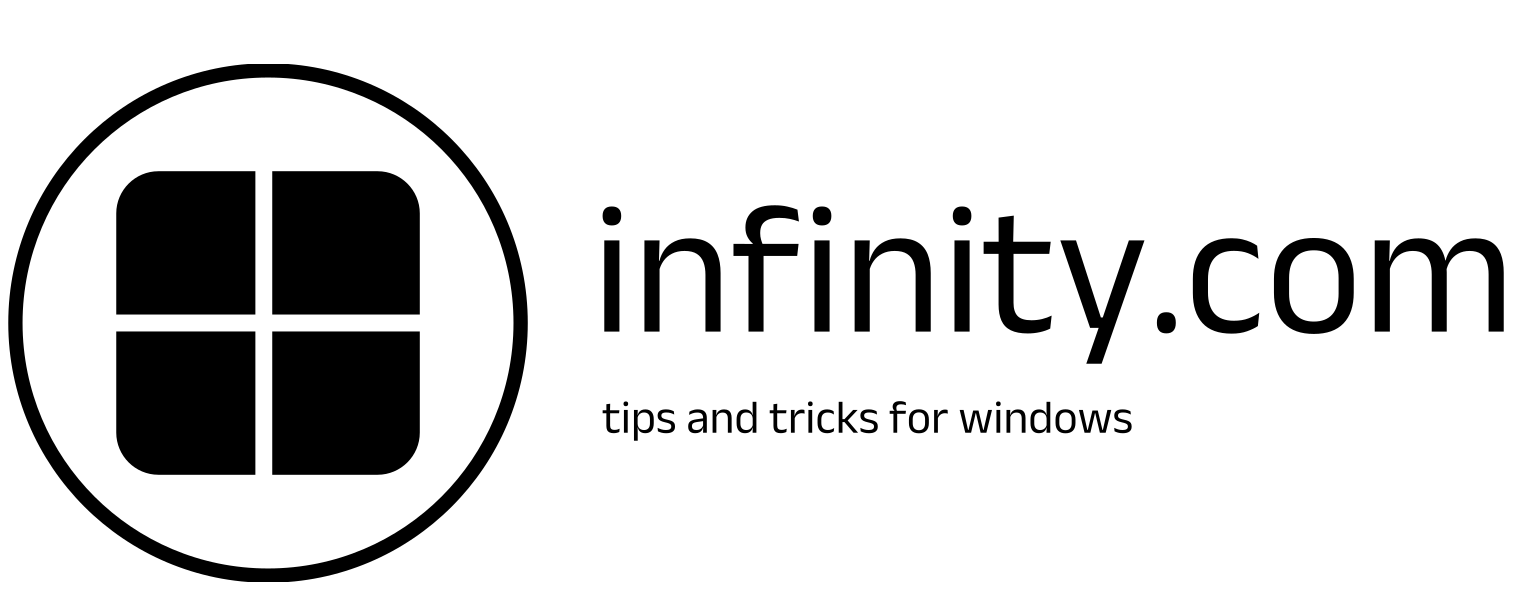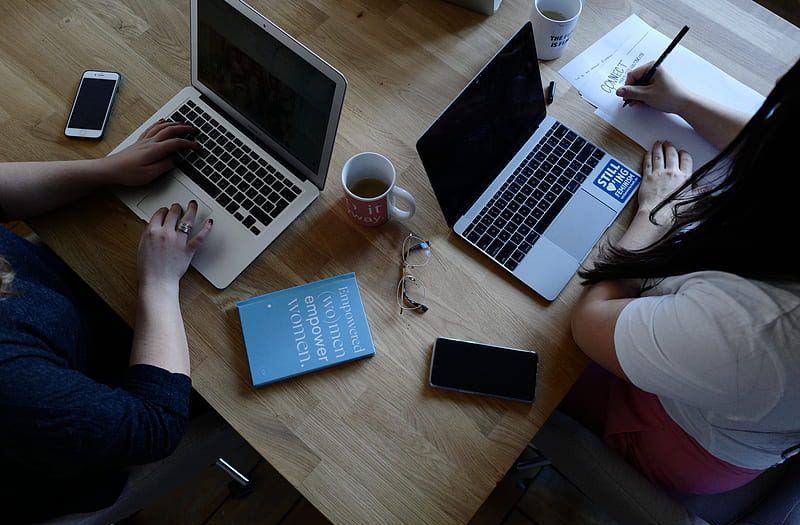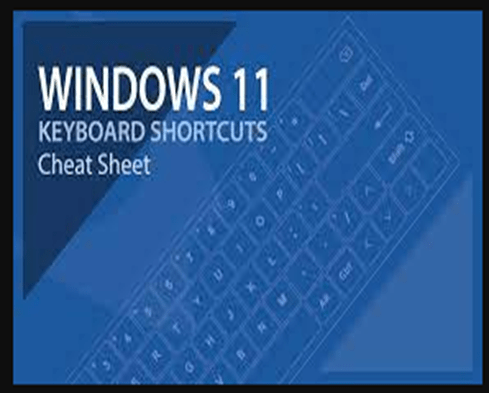
Knowing window shortcut keys is a game changer in the present time because if a person does their work by using shortcut keys, they can save their time and complete work more efficiently and easily.
There is an ocean of shortcut keys in Windows 11, which I will share with you below in a table.
ESSENTIAL WINDOW11 SHORTCUT KEYS
CTRL SHORTCUT KEYS
| F2 | Rename the selected item. |
| F3 | Search for a file or folder in File Explorer. |
| F4 | Display the items in the active list/address bar. |
| F5 | Refresh the active window. |
| F6 | Cycle through elements in a window or desktop |
| F10 (or Alt) | Activate the menu bar in the active app. |
| F11 | Maximize or minimize the active window. |
| Shift + F10 | Display the shortcut menu for the selected item. |
| Ctrl + F4 | Close the active document. |
WINDOWS SHORTCUTS
| Win + A | Open Quick Settings (Wi-Fi, Bluetooth, display, sound, brightness). |
| Win + C | Open Windows Copilot (updated in Windows 11). |
| Win + D | Display and hide desktop |
| Win + E | Open File Explorer. |
| Win + H | Open dictation or voice typing |
| Win + I | Open Settings |
| Win + L | Lock the computer or switch accounts. |
| Win + M | Minimize all windows. |
| Win + N | Open notification center and calendar |
| Win + P | Open display/projection options |
| Win + R | Open the Run dialog box |
| Win + S | Open Search |
| Win + Shift + S | Capture part of the screen (screenshot tool) |
| Win + T | Cycle through apps on the taskbar. |
| Win + V | Open clipboard history |
| Win + W | Open Widgets (updated in Windows 11) |
| Win + X | Open the Quick Link menu. |
| Win + Z | Open the snap layouts (updated in Windows 11). |
| Win + 1 (2, 3, …) | Start or switch to the pinned taskbar app at the number position. |
| Win + ➞ (or ⬅) | Snap the window to the right or left side of the screen. |
| Win + ⬆ (or ⬇) | Maximize or minimize the window. |
| Win + Alt + ⬆ (or ⬇) | Snap a window to the top or bottom half of the screen (new with Windows 11). |
| Win + Period (.) | Open the emoji panel |
| Win + PrtScn | Save the full-screen screenshot to a file. |
| Win + Plus / Minus | Open the magnifier and zoom in or out. |
| Win + Tab | Open Task View (switch between apps and desktops). |
| Win + Spacebar | Switch input language and keyboard layout. |
ALT SHORTCUT KEYS
| Alt + D | Select the address bar in File Explorer. |
| Alt + F | Open the File menu. |
| Alt + P | Open the preview panel. |
| Alt + Tab | Switch between open apps. |
| Alt + F4 | Close the active item or exit the active app. |
| Alt + F8 | Show your password on the sign-in screen. |
| Alt + Enter | Display properties for the selected item |
| Alt + Esc | Cycle through items in the order in which they were opened. |
FUNCTION KEYS
| F2 | Rename the selected item. |
| F3 | Search for a file or folder in File Explorer. |
| F4 | Display the items in the active list/address bar. |
| F5 | Refresh the active window. |
| F6 | Cycle through elements in a window or desktop |
| F10 (or Alt) | Activate the menu bar in the active app. |
| F11 | Maximize or minimize the active window. |
| Shift + F10 | Display the shortcut menu for the selected item. |
| Ctrl + F4 | Close the active document. |
SO THESE SHORTCUT KEYS WILL PLAY AN ESSENTIAL ROLE IF YOU DO SOME CRITICAL PROJECTS ON YOUR WINDOWS 11.